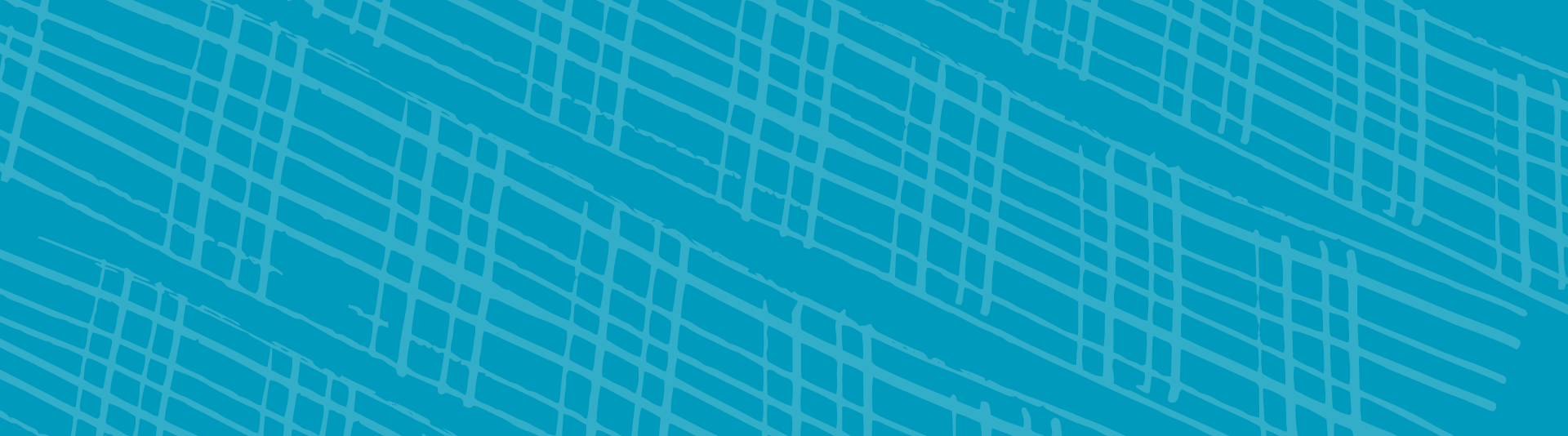Brisbane
Students are requested to check the timetable regularly for additions and changes.
Any unit scheduling or changes added after the tutorial system has been released will also be communicated to the relevant enrolled students via UC student email accounts.
TAFE QLD - BRISBANE
After you have successfully enrolled into your unit/s, you will be able to select times for your tutorials, workshops, laboratories and studios (if applicable) through the university timetabling system Allocate+.
You should always check the web timetable for your units as they may have important notes that explain how to choose your classes. The web timetable is available here.
Please note that only units with finalised scheduling will be visible and it is advised that students check back regularly.
Building your timetable can be a daunting task so do not hesitate to contact the UC student centre on 1300 301 727 for assistance.
Please ignore the campus location being set as Bruce. Your classes will be held at South Bank or Mt Gravatt.
Instructions:
Please view the video guide How to: Build Your Timetable or follow the step by step instructions below.
| Process for Tutorial Selection and Preferences | ||
| STEP 1 | Log into MyUC and select the 'Enrolments & Timetable' tab from the navigation menu | |
| STEP 2 | From the menu on the left hand side, select 'UC Class Allocation System' | |
| STEP 3 | Click 'Go to Allocate' button, which will open a page with your personal details and enrolled units (on the left hand side). If any of your units are not appearing, please ensure you are enrolled and confirmed in these units under Confirmation of Enrolment) | |
| STEP 4 | Click on each unit and allocate yourself into a class. Follow the colour code explained below. | |
| STEP 5 | View your timetable, by clicking the option in the menu on the top right hand side | |
Important tips:
- Allocate+ will not allow you to pick a class activity that clashes with another class or lecture.
- You will not be able to nominate class times for units you are not enrolled into. If you are waiting for a waiver to be processed, you will need to wait until your enrolment in this unit has been confirmed before selecting your preferred class time.
- You can check to see the status of your classes by using the traffic lights on the dashboard:
| Green | Indicates you have successfully been allocated into a class | ||
| Orange | Indicates you have successfully saved your preferences and you are not required to do anything further. These should change to green (Allocated) after preferences have been released. | ||
| Red | Indicates that you have not yet selected your preferred class time or nominated your preferences. Any activities with a red '!' next to them should be actioned as soon as possible. |
- An Allocate+ user guide is available to download here for further assistance.
It is important to note that your timetable is organised by TAFE Queensland. The most up to date information for Brisbane students can be accessed through the Brisbane MyTimetable search function.