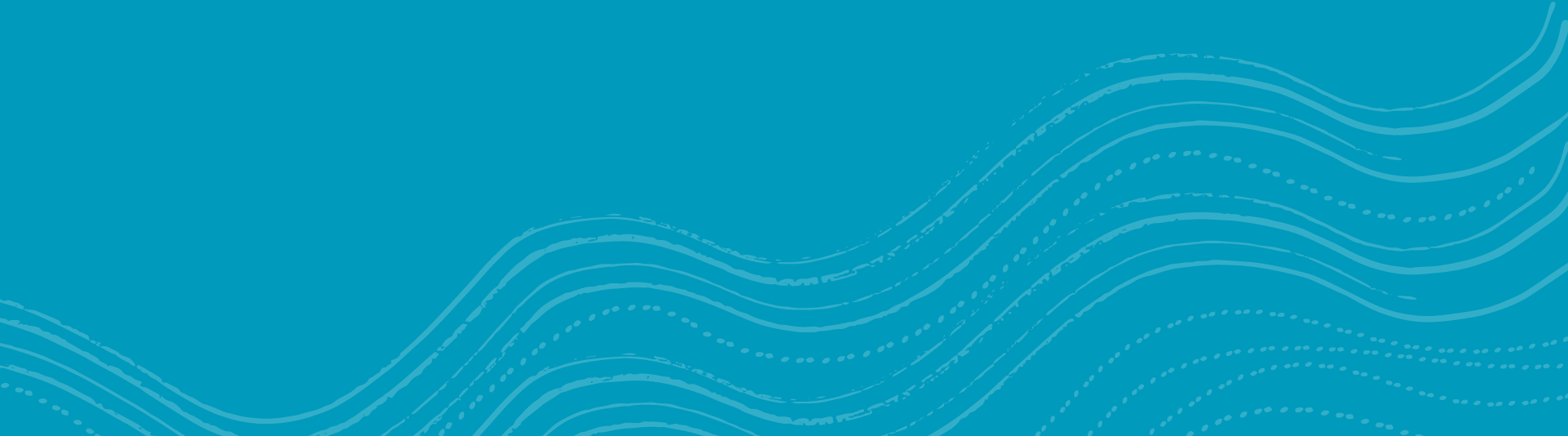Endnote: Exporting from Databases
- ACM Digital Library
- American Physiological Society
- BioMed Central
- CAB Direct
- Cochrane Library
- Ebscohost
- Emerald
- Gale
- Google Scholar
- Highwire
- IEEE Xplore
- Informit
- JSTOR
- Libraries Australia
- MathSciNet (AMS)
- Oxford Journals
- Oxford Scholarship Online
- Project Muse
- Proquest
- Proquest Dissertations and Theses
- PubMed
- PubMed Central
- Sage
- ScienceDirect
- Springerlink
- Taylor and Francis
- Web of Science
If your database is not listed above you may have other alternatives for saving or exporting such as saving to Refworks and then exporting from Refworks to EndNote. If you can't find a method of saving or exporting then you will need to copy and paste or type your reference manually.
ACM Digital Library
- Conduct your search.
- Select full citation to view an item you want to download.
- Click the link to display EndNote format.
- Save this as an EndNote Import file.
- In endnote go to File/Import.
- Select the saved file and the EndNote Import filter.
- Click import.
- Your references will appear in an Imported References folder.
American Physiological Society
- Conduct your search.
- Select your items.
- Select download to citation manager at the top of results, click go.
- Click Download All to Selected Citation Manager.
- Click EndNote.
- Save the file.
- In endnote go to File / Import.
- Select the saved file and the EndNote Import filter.
- Click import.
- Your references will appear in an Imported References folder.
BioMed Central
- Log on to BioMed Central (you must register to use this database)
- Conduct your search.
- Select your items.
- At the top of the page is Send options. Choose Selected Items from the dropdown list and either EndNote + Abstract or EndNote no Abstract fro the other drowdown list.
- Click Send
- Save the file as an EndNote Import file.
- In EndNote go to File / Import.
- Select the saved file and the EndNote Import filter.
- Click import.
- Your references will appear in an Imported References folder.
CAB Direct
- Conduct your search
- Select your items
- Select Download Selected Citations
- Select Full Record format
- Save as an RIS (.ris) file.
- In EndNote go to File / Import.
- Select the saved file and the Reference Manager (RIS) filter.
- Click import.
- Your references will appear in an Imported References folder.
Cochrane Library
- Conduct your search.
- Select your items.
- Click on Export Selected Citations.
- Select Abstract and Citation and your computer type (PC, MAC, UNIX)
- Save as a text (.txt) file.
- In EndNote go to File / Import.
- Select the saved file and the Cochrane Library (Wiley) filter.
- Click import.
- Your references will appear in an Imported References folder.
Ebscohost
- Conduct your search.
- Select your records by clicking Add to Folder.
- Click Folder View at the right of the screen.
- Select all or select items to export.
- Click the Export icon.
- Select Direct Export in RIS Format (e.g. ... EndNote ...) or Direct Export to EndNote Web.
- Click Save.
- Select EndNote or EndNote Web.
- EndNote will open and your results will appear in an Imported References folder.
Emerald
- Conduct your search.
- Select your records.
- Go to the Marked List.
- Select All items.
- Click on Export options.
- Click on Export to EndNote, Reference Manager.
- If asked to Open or Save the file click Open.
- Your references will appear in an Imported References folder.
Gale
- Conduct your search.
- Select your items.
- Click on Marked Items at the top of page.
- Click on Citation Tools.
- Select the EndNote radio button in the Export section.
- Click Export.
- Click Open.
- Select EndNote or EndNote Web.
- Your references will appear in an Imported References folder.
Google Scholar
- In Google Scholar open the Scholar Settings page.
- Scroll down to the Bibliography Manager section and click on the radion button next to Show Links to Import Citations Into... and select EndNote from the dropdown box.
- Click Save preferences.
- Conduct your search.
- Click the Import Into EndNote link under the citation you want to save.
- Click Open.
- Your references will appear in an Imported References folder.
Highwire
- Conduct your search.
- Select your items.
- At the top of results list select the radio button Download to Citation Manager.
- Click Go.
- Click (download citations to Citation Manager)
- Click EndNote.
- Click Open.
- Your references will appear in an Imported References folder.
IEEE Xplore
- Conduct your search.
- Select your items.
- Select Download Citation.
- In pop up box, choose to send with or without abstracts. Choose EndNote, ProCite, RefMan under format.
- Click Download Citation.
- Select endNote or EndNote Web and click OK.
- Your references will appear in an Imported References folder.
Informit
- Conduct your search.
- Select your items.
- Click Save.
- Check that the radio button next to Marked Records is selected.
- Select EndNote Direct from the Output Format dropdown box.
- Click Save Records.
- Select EndNote or EndNote Web.
- Your references will appear in an Imported References folder.
JSTOR
- Conduct your search.
- Click on Except this Citation under the item you would like to save.
- Select EndNote, ProCite,...
- Click Open.
- Select EndNote or EndNote Web.
- Your references will appear in an Imported References folder.
Libraries Australia
- Conduct your search.
- Select your records.
- Click on Download.
- Select the Citation format (eg. EndNote) radio button.
- Select whether to include library holdings or not.
- Click Go.
- Save the file as a text (.txt) file
- In EndNote go to File / Import.
- Select your saved file and the Reference Manager (RIS) filter.
- Click Import.
- Your references will appear in an Imported References folder.
MathSciNet
- Conduct your search.
- Select your items.
- Select Citations (EndNote) from the dropdown box at the top of page.
- Click Retrieve Marked.
- Go to File / Save as... and save your results as a text (.txt) file.
- In EndNote go to File / Import.
- Select your saved file and the EndNote Import filter.
- Click Import.
- Your references will appear in an Imported References folder.
Oxford Journals
- Conduct your search.
- Select your items.
- At the top of screen it says "For checked items below:", select the download to Citation Manager radio button.
- Click Go.
- Click Dowload All Selected Citations to Citation Manager.
- Click EndNote.
- Click Open.
- Your references will appear in an Imported References folder.
Oxford Scholarship Online
- Conduct your search.
- View an item record.
- Click on Citation Export at left of screen.
- Click on EndNote.
- Select EndNote and click OK.
- Your references will appear in an Imported References folder.
Project Muse
- Conduct your search.
- From the results list, select references: click on 'save citation' below the cover image.
- Click the orange 'Save Citations' at the top of the screen.
- Click 'Export Saved Citations' link on the left hand side of the screen, positioned under Search History.
- Select the 'Export to EndNote' orange button.
- Save the File as a RIS (.ris) file.
- In EndNote go to File / Import.
- Select your saved file and the Reference Manager (RIS) filter.
- Click Import.
- Your references will appear in a Imported References folder.
Proquest
- Conduct you search.
- Select items by placing a tick in the box beside each item.
- Click Export
- Select EndNote and click Continue.
- Save the File as a text (.txt) file.
- In EndNote go to File / Import.
- Select your saved file and the Reference Manager (RIS) filter.
- Click Import.
- Your references will appear in a Imported References folder.
Proquest Dissertations and Theses
- Conduct your search.
- Select your items.
- Click Export at the top of citations.
- Click Export Directly to ProCite, EndNote or Reference Manager.
- Select EndNote or EndNote Web and click OK.
- Your references will appear in an Imported References folder.
PubMed
- Conduct your search.
- Select your items.
- Click Send to...
- Select Citation manager.
- Your references will be automatically loaded to EndNote.
- Your references will appear in an Imported References folder.
PubMed Central
- Conduct your search.
- Select your items.
- Click Send to...
- Select File
- Select Medline as the format.
- Click Create file.
- Save as a text (.txt) file.
- In EndNote go to File / Import.
- Select your saved file and the PubMed (NLM) filter.
- Click Import.
- Your references will appear in an Imported References folder.
Sage
- Conduct your search.
- Select your items.
- Click on Add to my Marked Citations.
- Select Email / Download / Save / Print My Marked Citations.
- Click Go.
- Select Citation and Abstract.
- Click Export / Download to Citation Manager.
- Click EndNote format.
- Click Open.
- Your references will appear in an Imported References folder.
ScienceDirect
- Conduct your search.
- Select your items.
- Click Export citations.
- Select Citations and Abstracts and RIS format.
- Click Export.
- Select EndNote or EndNote Web and click OK.
- Your references will appear in an Imported References folder.
SpringerLink
- Conduct your search.
- Select your items by clicking on Add to Marked Items.
- Click on Marked Items under My Menu at left
- Click on the download icon (left icon at the top right).
- Select the content you would like to save then click on RIS.
- Click Open.
- Select EndNote or EndNote Web and click OK.
- Your references will appear in an Imported References folder.
Note: This works well for journal articles but loses some information for other formats.
Taylor and Francis
- Conduct your search.
- Select your items by placing a tick in the box beside them.
- In the dropdown box titled 'Choose an action' select 'Download citation'
- Select the format RIS.
- Select the information you require in each citation.
- Click Download citations.
- Click Open when it asks if you want to Open or Save the file.
- Select an EndNote Library if you don't already have one open.
- You references will appear in an Imported References folder.
Web of Science
- Conduct your search.
- Select your items.
- Click on Save to EndNote, RefMan, ProCite.
- Select EndNote or EndNote Web and click OK.
- Your references will appear in an Imported References folder.
______________________________________________________________________________________
Content Responsibility: christine.barnes@canberra.edu.au