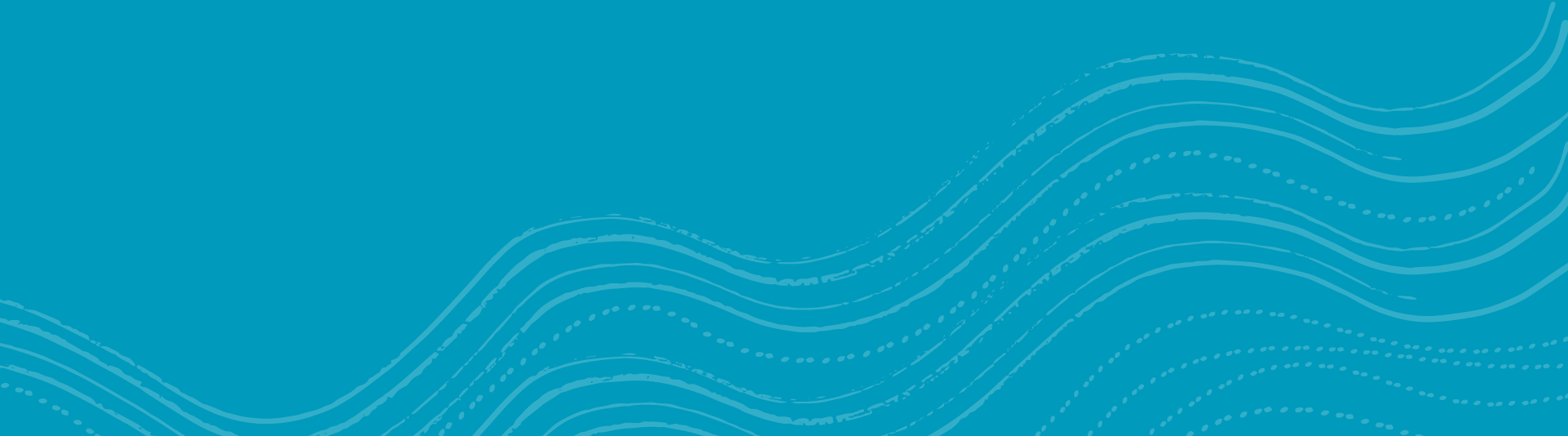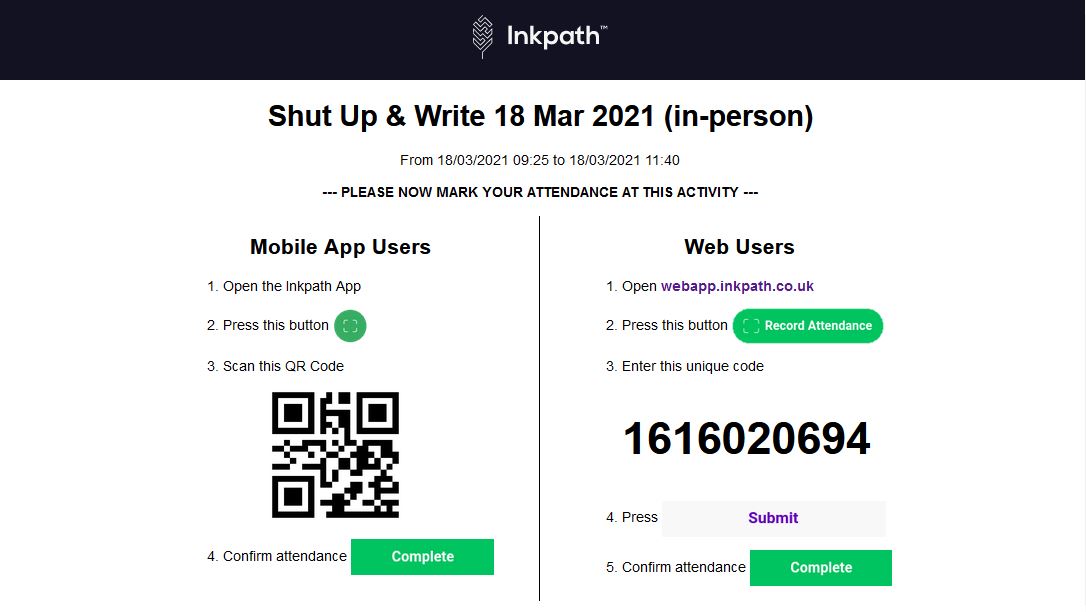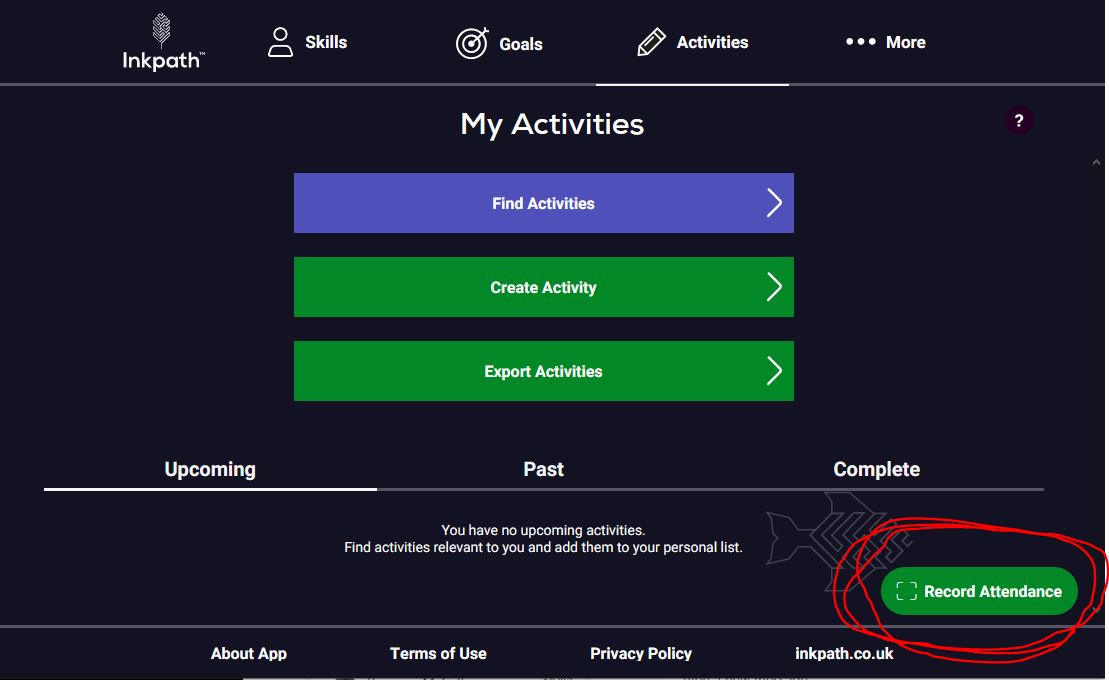Inkpath information
HDR Development uses Inkpath as our platform to register for events and as a way to identify, track and monitor areas requiring development based on the Researcher Development Skills Framework. This platform is available to all UC HDR candidates from 2021 and stays with you long after you graduate from UC.
Unlike other platforms, Inkpath connects to the University of Canberra’s single sign-on system. This means you won’t have to fill out repetitive forms for every event you attend and also streamlines the administrative process with connecting your activities with RGrad
The full Inkpath Instruction Manual can be viewed here.
Getting Started with Inkpath
If you have not yet registered, Inkpath makes event registration (and attendance records) much easier to manage. Follow the below step-by-step instructions on connecting your UC account to Inkpath through single sign-on.
Inkpath is available on several platforms:
- Via desktop web app
- Download it from Google Play
- Download it from Apple Store
Instructions for Connecting your UC account with Inkpath:
- Navigate to https://webapp.inkpath.co.uk and ensure the “Login” option is selected
- Click on the “Use Single-Sign-On” button
- Click on “Choose your organisation” and select “University of Canberra”
- Accept the Terms of Use and Privacy Policy
- Click “Log in with Single-Sign-On”
- Sign in with your primary University of Canberra log in details
- Inkpath will process your registration and you will be redirected to your personal dashboard
Verifying Attendance on Inkpath
Attendance will be marked as verified in RGrad when participants check in using the QR code or numeric code displayed in the session.
To verify your attendance and mark an activity complete, please follow the steps below:
- Attend the event
- The QR / Numeric code will be displayed at the event
MOBILE PHONE
- Click on the pencil icon to view your activities
- Click on the green scan logo in bottom right corner
- Scan the QR code
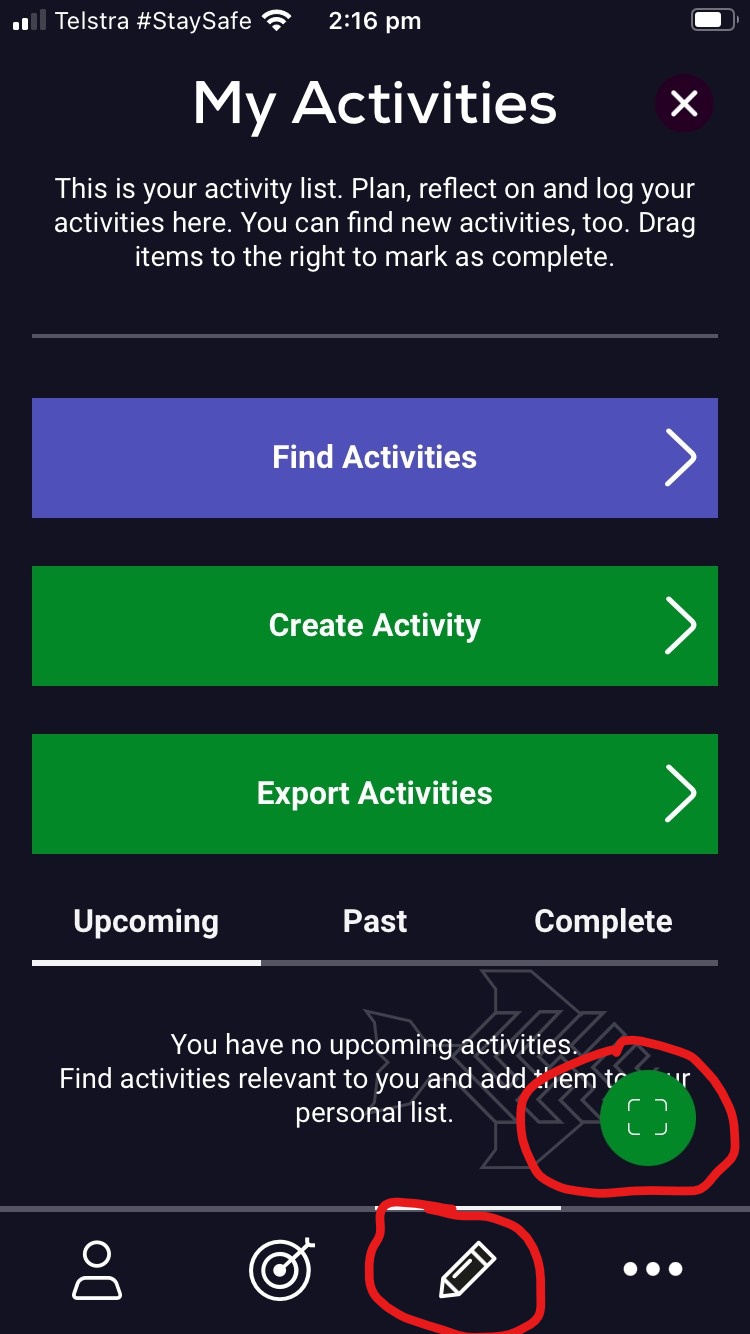
WEB BROWSER ON DESKTOP/LAPTOP
- Navigate to the activities page
- Click on the green Record Attendance button
- Type in the numeric code and click Submit
- Fill out feedback rating and any other notes (these will be anonymous)
- Click complete / submit
Recording your attendance on Inkpath helps us with a few things:
- Anonymous attendance data is used for program reporting and future program planning. For continued support and dynamic workshops, mark your attendance!
- Encouraging participants to attend events for which they are registered.
- Streamlining the complicated, manual process of entering all attendance data into Eventbrite/Zoom/Teams and then again into RGrad which means ReD staff can focus more on program development and delivery and less on event administration.
Cancelling your Activity
To cancel your registration for an activity, please follow the steps below:
- Navigate to the activities page and click “Upcoming” or “Past.”
- Click on your corresponding activity and then click the green “Cancel Booking” button.
- Choose a reason why you are cancelling.
- Click “Cancel.”
Inkpath Help Channel
We have also set up how-to’s and video tutorials on the UC Red Workshop & Webinar Materials Team on Microsoft Teams. Click here to access the Inkpath Help channel. This channel is also an avenue to ask Inkpath related questions.