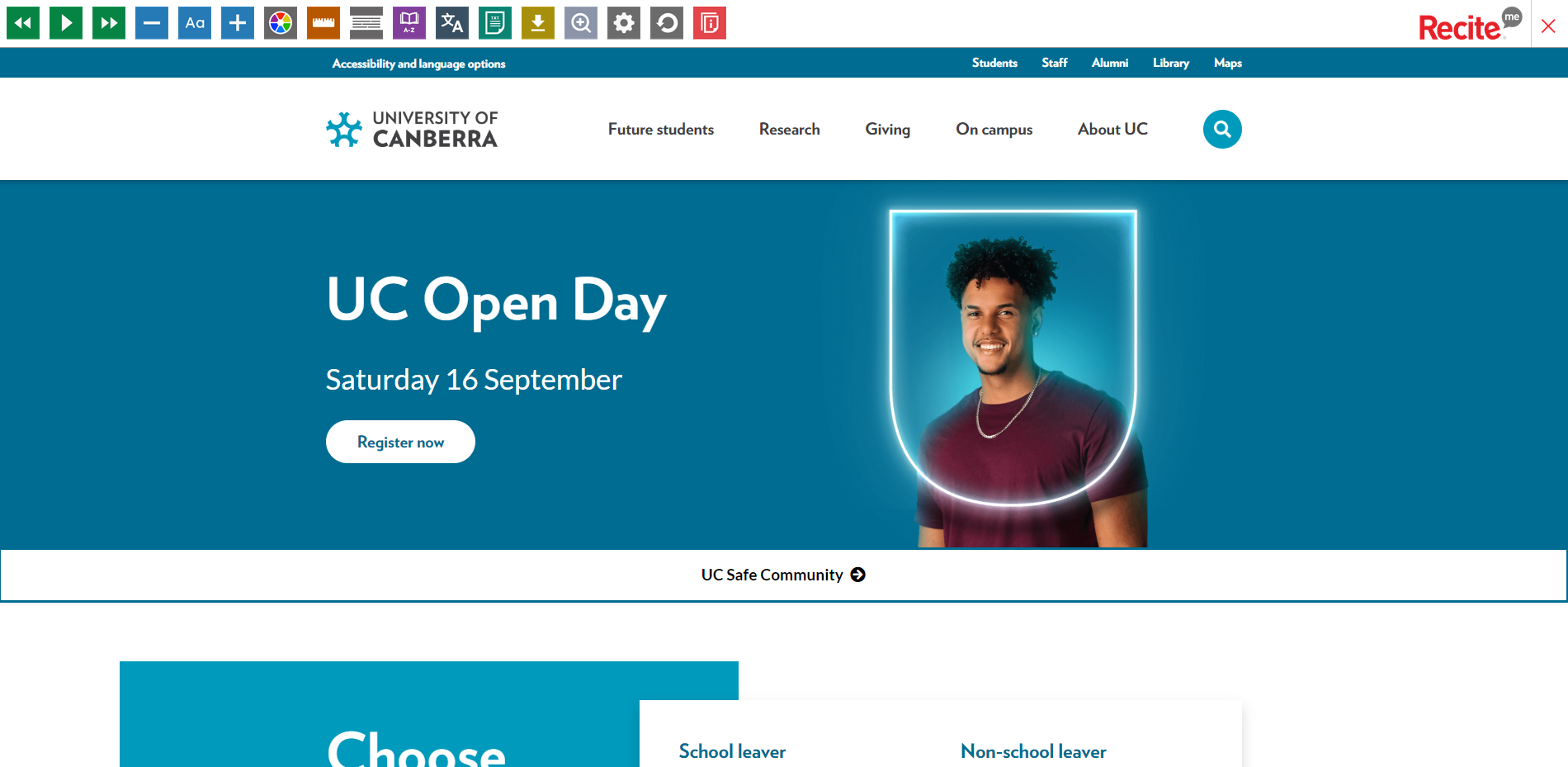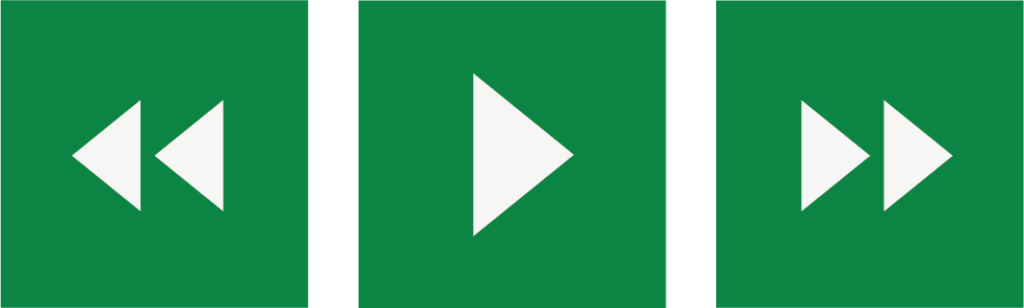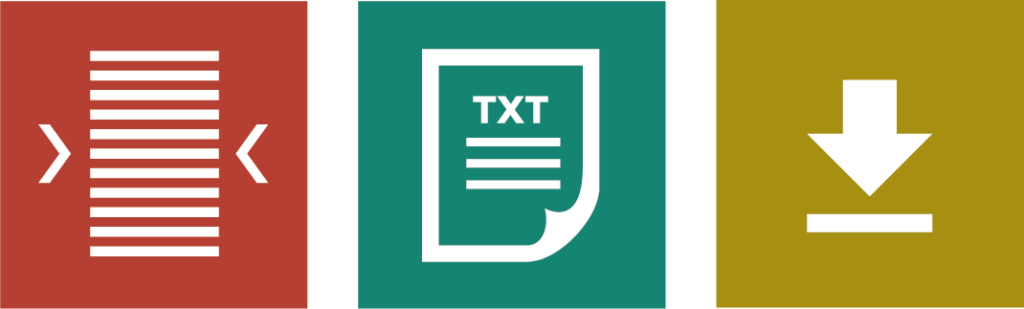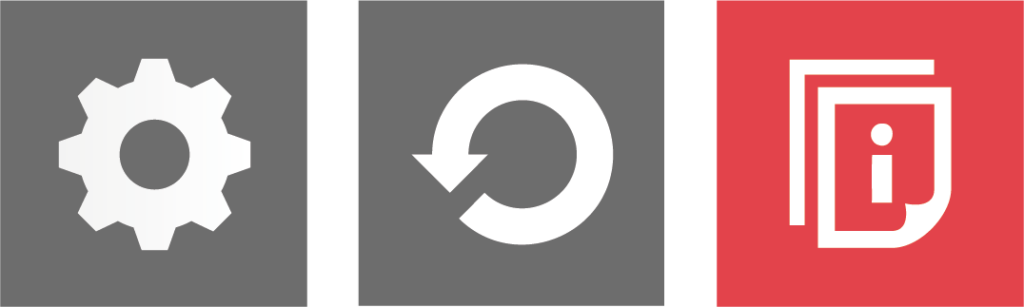When launched, our toolbar sits on top of our website making it easy to adjust our site in context to suit your individual needs.
The accessibility toolbar can be enabled in the following ways.
- Desktop: The ‘Accessibility and language options’ prompt in the top left, above UC’s logo
- Mobile devices: The accessibility icon floating on the bottom left of your screen